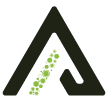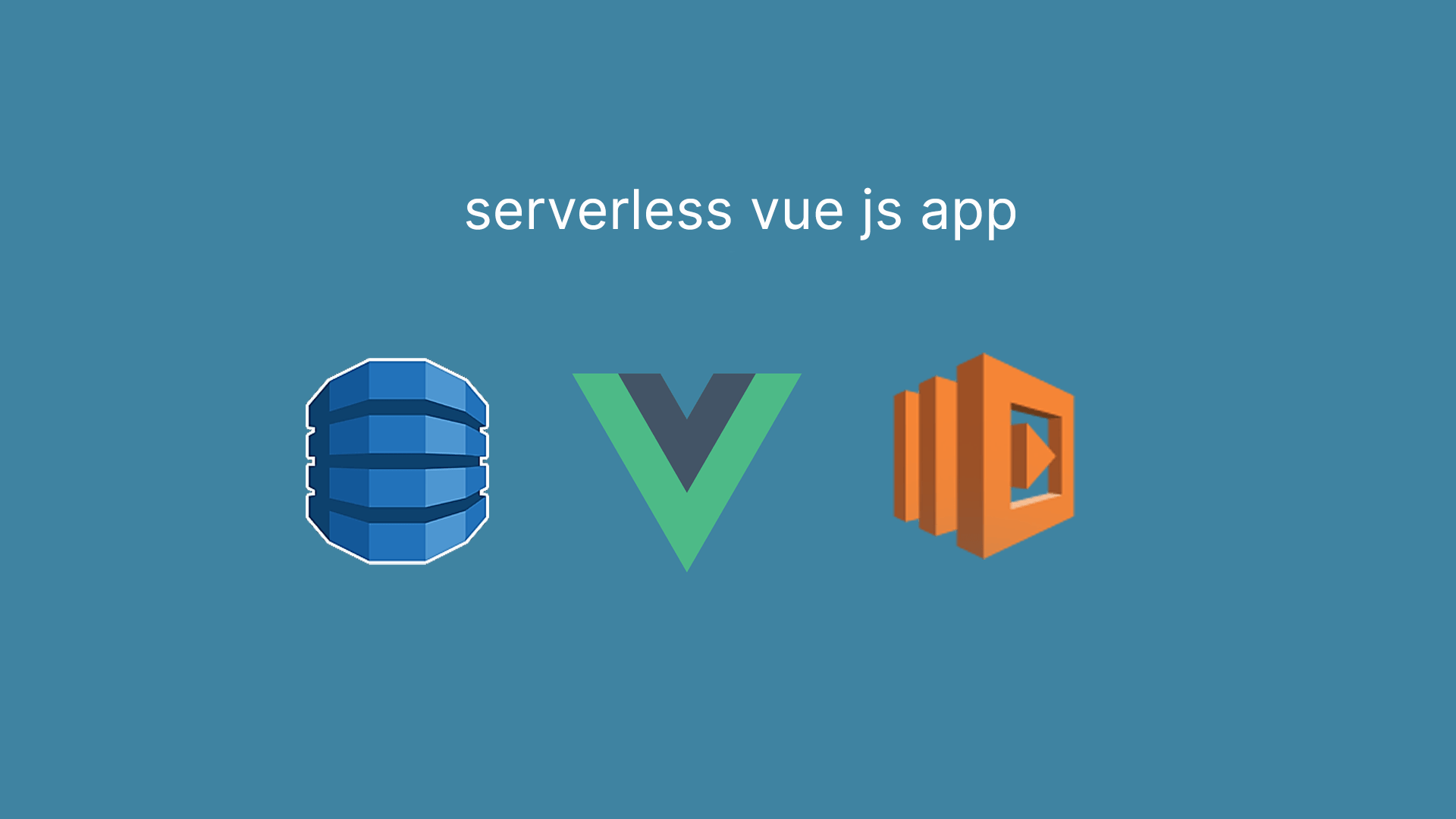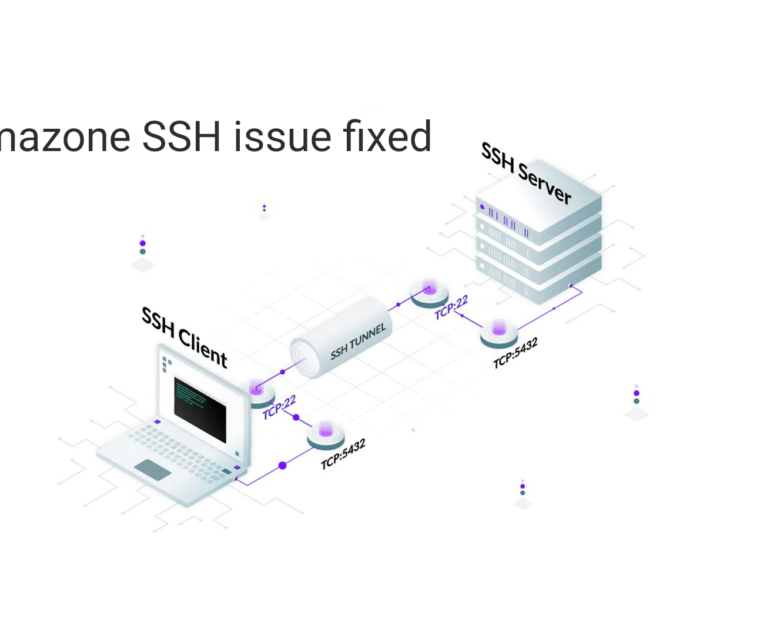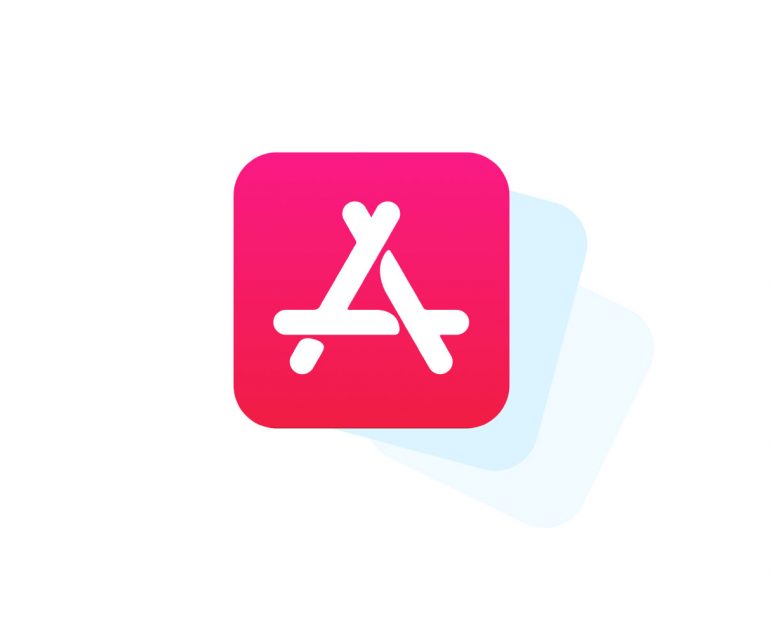In this example we will look at how to use Vue.js with a serverless API to create a simple click counter app. We’ll be using the Serverless Stack Framework (SST) and the SST StaticSite construct to deploy our app to AWS.
Requirements
- Node.js >= 10.15.1
- We’ll be using Node.js (or ES) in this example but you can also use TypeScript
- An AWS account with the AWS CLI configured locally
Create an SST app
 Let’s start by creating an SST app.
Let’s start by creating an SST app.
$ npx create-serverless-stack@latest vue-app
$ cd vue-app
By default our app will be deployed to an environment (or stage) called dev and the us-east-1 AWS region. This can be changed in the sst.json in your project root.
{
"name": "vue-app",
"stage": "dev",
"region": "us-east-1"
}
Project layout
An SST app is made up of a couple of parts.
stacks/— App Infrastructure The code that describes the infrastructure of your serverless app is placed in thestacks/directory of your project. SST uses AWS CDK, to create the infrastructure.src/— App Code The code that’s run when your API is invoked is placed in thesrc/directory of your project.frontend/— Vue App The code for our frontend Vue.js app.
Create our infrastructure
Our app is made up of a simple API and a Vue.js app. The API will be talking to a database to store the number of clicks. We’ll start by creating the database.
Adding the table
We’ll be using Amazon DynamoDB; a reliable and highly-performant NoSQL database that can be configured as a true serverless database. Meaning that it’ll scale up and down automatically. And you won’t get charged if you are not using it.
 Replace the
Replace the stacks/MyStack.js with the following.
import * as sst from "@serverless-stack/resources";
export default class MyStack extends sst.Stack {
constructor(scope, id, props) {
super(scope, id, props);
// Create the table
const table = new sst.Table(this, "Counter", {
fields: {
counter: sst.TableFieldType.STRING,
},
primaryIndex: { partitionKey: "counter" },
});
}
}
This creates a serverless DynamoDB table using the SST Table construct. It has a primary key called counter. Our table is going to look something like this:
| counter | tally |
|---|---|
| clicks | 123 |
Creating our API
Now let’s add the API.
 Add this below the
Add this below the sst.Table definition in stacks/MyStack.js.
// Create the HTTP API
const api = new sst.Api(this, "Api", {
defaultFunctionProps: {
// Pass in the table name to our API
environment: {
tableName: table.dynamodbTable.tableName,
},
},
routes: {
"POST /": "src/lambda.main",
},
});
// Allow the API to access the table
api.attachPermissions([table]);
// Show the API endpoint in the output
this.addOutputs({
ApiEndpoint: api.url,
});
We are using the SST Api construct to create our API. It simply has one endpoint (the root). When we make a POST request to this endpoint the Lambda function called main in src/lambda.js will get invoked.
We also pass in the name of our DynamoDB table to our API as an environment variable called tableName. And we allow our API to access (read and write) the table instance we just created.
Setting up our Vue app
To deploy a Vue.js app to AWS, we’ll be using the SST StaticSite construct.
 Replace the following in
Replace the following in stacks/MyStack.js:
// Show the API endpoint in the output
this.addOutputs({
ApiEndpoint: api.url,
});
 With:
With:
const site = new sst.StaticSite(this, "VueJSSite", {
path: "frontend",
buildOutput: "dist",
buildCommand: "npm run build",
errorPage: sst.StaticSiteErrorOptions.REDIRECT_TO_INDEX_PAGE,
environment: {
// Pass in the API endpoint to our app
VUE_APP_API_URL: api.url,
},
});
// Show the URLs in the output
this.addOutputs({
SiteUrl: site.url,
ApiEndpoint: api.url,
});
The construct is pointing to where our Vue.js app is located. We haven’t created our app yet but for now we’ll point to the frontend directory.
We are also setting up a build time Vue environment variable VUE_APP_API_URL with the endpoint of our API. The StaticSite allows us to set environment variables automatically from our backend, without having to hard code them in our frontend.
You can also optionally configure a custom domain.
// Deploy our Vue app
const site = new sst.StaticSite(this, "VueJSSite", {
path: "frontend",
buildOutput: "dist",
buildCommand: "npm run build",
errorPage: sst.StaticSiteErrorOptions.REDIRECT_TO_INDEX_PAGE,
environment: {
// Pass in the API endpoint to our app
VUE_APP_API_URL: api.url,
},
customDomain: "www.my-vue-app.com",
});
But we’ll skip this for now.
Reading from our table
Our API is powered by a Lambda function. In the function we’ll read from our DynamoDB table.
 Replace
Replace src/lambda.js with the following.
import AWS from "aws-sdk";
const dynamoDb = new AWS.DynamoDB.DocumentClient();
export async function main() {
const getParams = {
// Get the table name from the environment variable
TableName: process.env.tableName,
// Get the row where the counter is called "clicks"
Key: {
counter: "clicks",
},
};
const results = await dynamoDb.get(getParams).promise();
// If there is a row, then get the value of the
// column called "tally"
let count = results.Item ? results.Item.tally : 0;
return {
statusCode: 200,
body: count,
};
}
We make a get call to our DynamoDB table and get the value of a row where the counter column has the value clicks. Since we haven’t written to this column yet, we are going to just return 0.
 Let’s install the
Let’s install the aws-sdk.
$ npm install aws-sdk
And let’s test what we have so far.
Starting your dev environment
 SST features a Live Lambda Development environment that allows you to work on your serverless apps live.
SST features a Live Lambda Development environment that allows you to work on your serverless apps live.
$ npx sst start
The first time you run this command it’ll take a couple of minutes to deploy your app and a debug stack to power the Live Lambda Development environment.
===============
Deploying app
===============
Preparing your SST app
Transpiling source
Linting source
Deploying stacks
dev-vue-app-my-stack: deploying...
✅ dev-vue-app-my-stack
Stack dev-vue-app-my-stack
Status: deployed
Outputs:
ApiEndpoint: https://sez1p3dsia.execute-api.ap-south-1.amazonaws.com
SiteUrl: https://d2uyljrh4twuwq.cloudfront.net
The ApiEndpoint is the API we just created. While the SiteUrl is where our Vue.js app will be hosted. For now it’s just a placeholder website.
Let’s test our endpoint. Run the following in your terminal.
$ curl -X POST https://sez1p3dsia.execute-api.ap-south-1.amazonaws.com
You should see a 0 printed out.
Setting up our Vue app
We are now ready to use the API we just created. Let’s use Vue cli to setup our Vue.js app.
 Run the following in the project root.
Run the following in the project root.
$ npm install -g @vue/cli
$ vue create frontend
$ cd frontend
This sets up our Vue app in the frontend/ directory. Recall that, earlier in the guide we were pointing the StaticSite construct to this path.
We also need to load the environment variables from our SST app. To do this, we’ll be using the @serverless-stack/static-site-env package.
 Install the
Install the static-site-env package by running the following in the frontend/ directory.
$ npm install @serverless-stack/static-site-env --save-dev
We need to update our start script to use this package.
 Replace the
Replace the serve script in your frontend/package.json.
"serve": "vue-cli-service serve",
 With the following:
With the following:
"serve": "sst-env -- vue-cli-service serve",
Let’s start our Vue development environment.
 In the
In the frontend/ directory run.
$ npm run serve
Open up your browser and go to http://localhost:8080.
Add the click button
We are now ready to add the UI for our app and connect it to our serverless API.
 Replace
Replace frontend/src/App.vue with.
<template>
<div className="App">
<p>You clicked me 8 times.</p>
<button @click="onClick()">Click Me!</button>
</div>
</template>
<script>
export default {
data() {
return {
count: 0,
};
},
methods: {
onClick() {
fetch(process.env.VUE_APP_API_URL, {
method: "POST",
})
.then((response) => response.text())
.then((data) => {
this.count = data;
});
},
},
};
</script>
Here we are adding a simple button that when clicked, makes a request to our API. We are getting the API endpoint from the environment variable, process.env.VUE_APP_API_URL.
The response from our API is then stored in our app’s state. We use that to display the count of the number of times the button has been clicked.
Let’s add some styles.
 Add a style tag with the below styles in
Add a style tag with the below styles in App.vue file.
<style>
body,
html {
height: 100vh;
display: grid;
place-items: center;
}
#root {
margin: auto;
}
.App {
text-align: center;
}
p {
margin-top: 0;
font-size: 20px;
}
button {
font-size: 48px;
}
</style>
Now if you head over to your browser, your Vue app should look something like this.
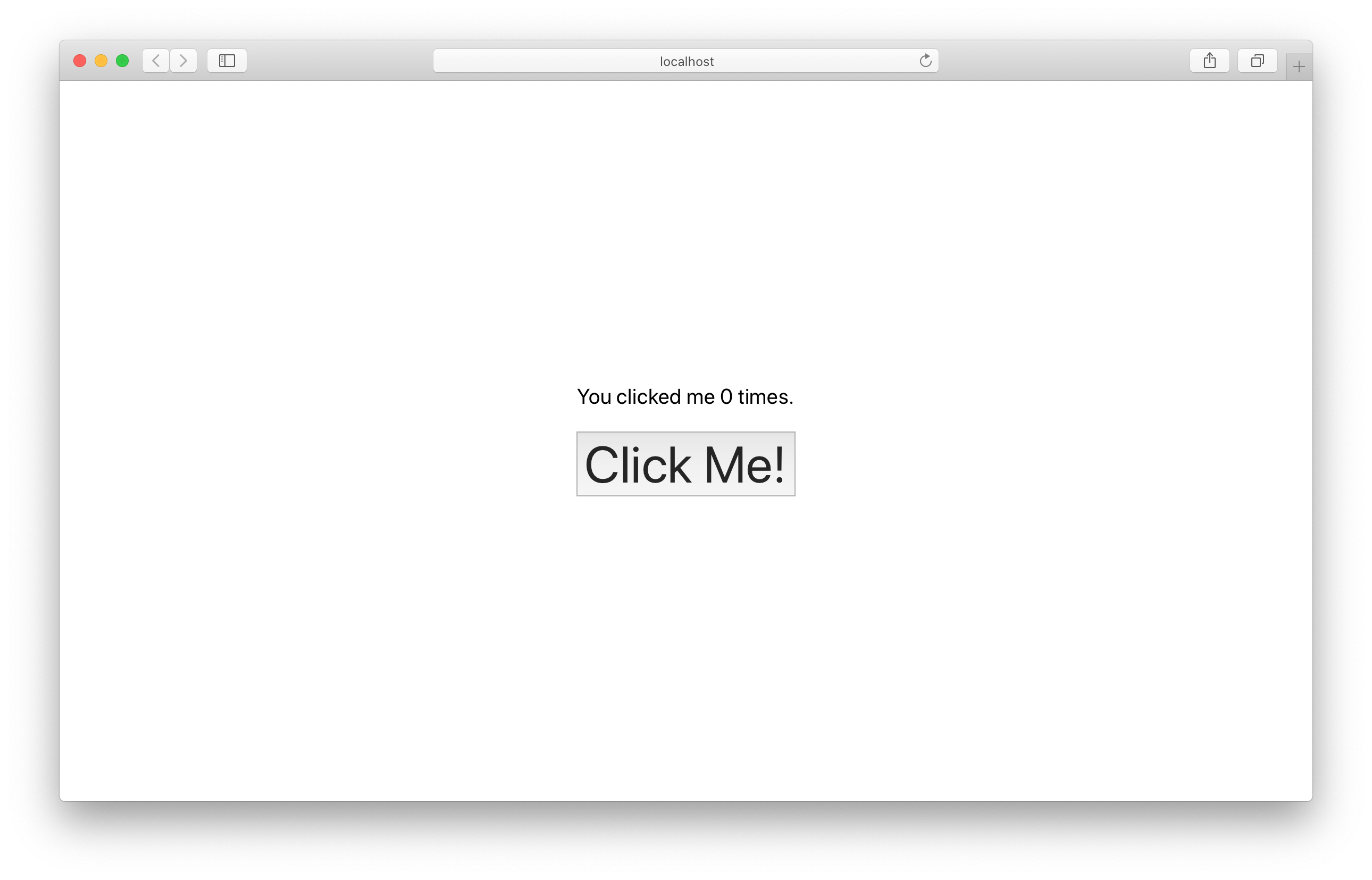
Of course if you click on the button multiple times, the count doesn’t change. That’s because we are not updating the count in our API. We’ll do that next.
Making changes
Let’s update our table with the clicks.
 Add this above the
Add this above the return statement in src/lambda.js.
const putParams = {
TableName: process.env.tableName,
Key: {
counter: "clicks",
},
// Update the "tally" column
UpdateExpression: "SET tally = :count",
ExpressionAttributeValues: {
// Increase the count
":count": ++count,
},
};
await dynamoDb.update(putParams).promise();
Here we are updating the clicks row’s tally column with the increased count.
And if you head over to your browser and click the button again, you should see the count increase!
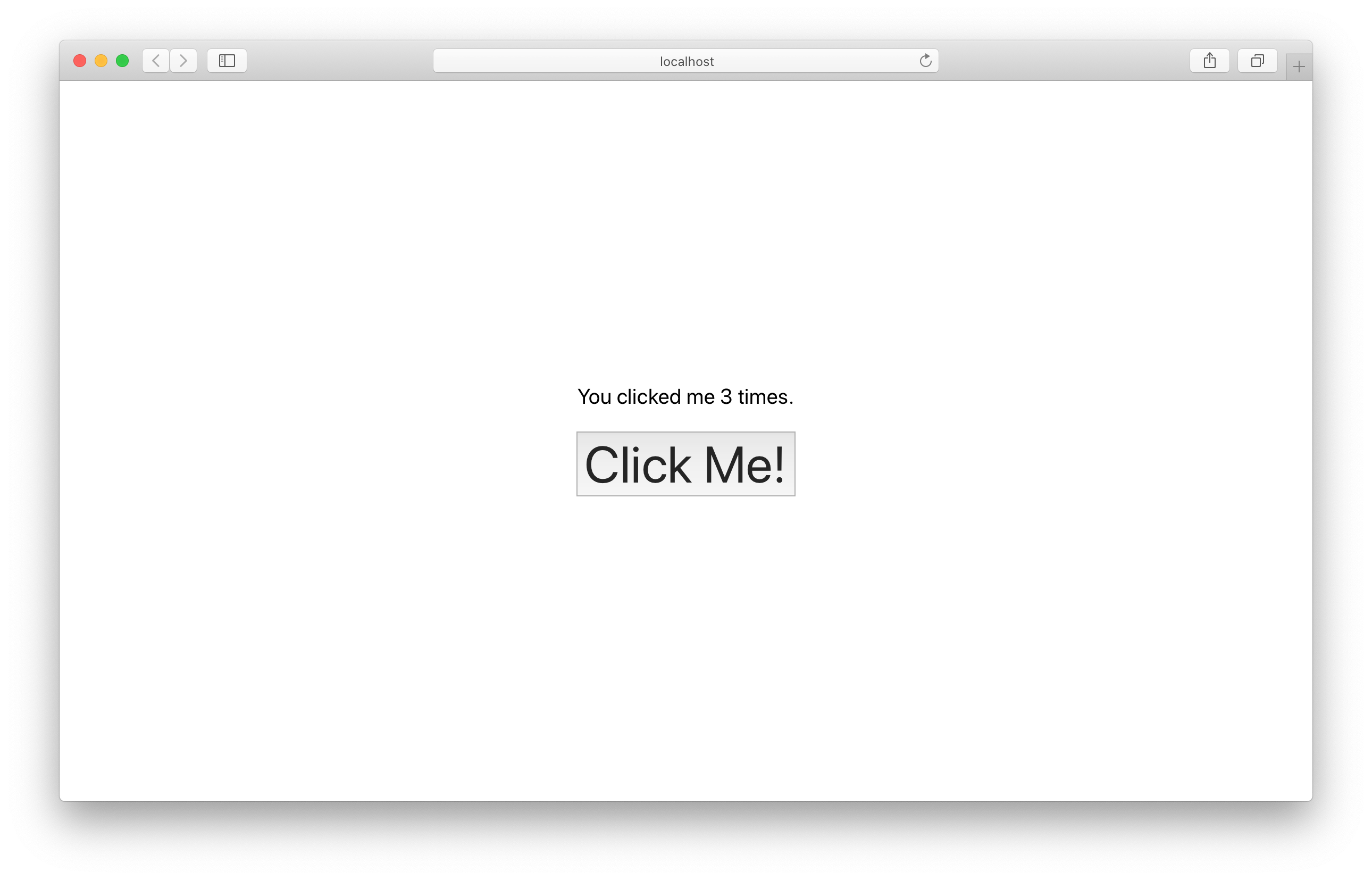
Deploying to prod
 To wrap things up we’ll deploy our app to prod.
To wrap things up we’ll deploy our app to prod.
$ npx sst deploy --stage prod
This allows us to separate our environments, so when we are working in dev, it doesn’t break the app for our users.
Once deployed, you should see something like this.
✅ prod-vue-app-my-stack
Stack prod-vue-app-my-stack
Status: deployed
Outputs:
ApiEndpoint: https://k40qchmtvf.execute-api.ap-south-1.amazonaws.com
SiteUrl: https://d8zfb4waxo6ct.cloudfront.net
If you head over to the SiteUrl in your browser, you should see your new Vue app in action!
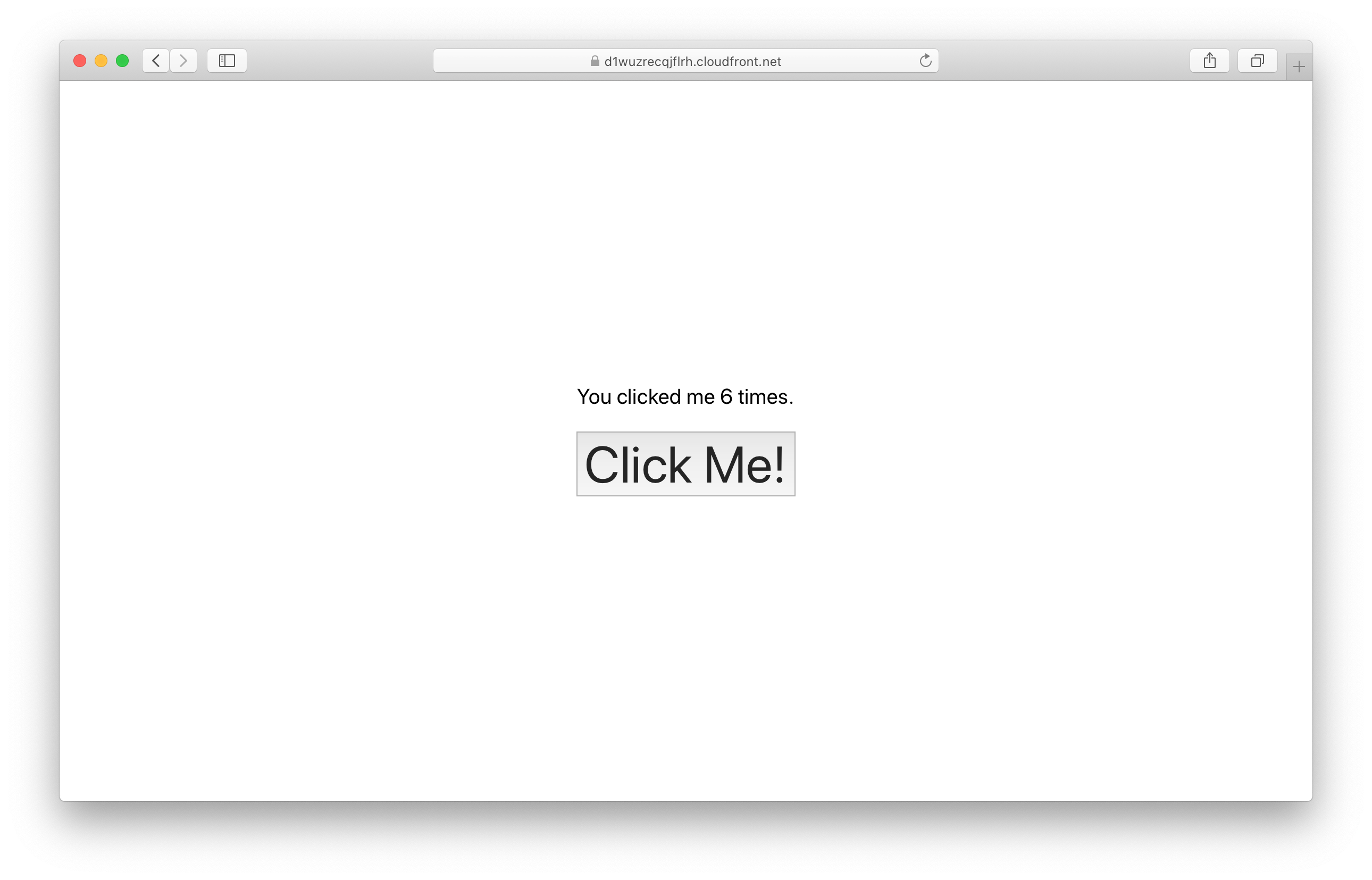
Cleaning up
Finally, you can remove the resources created in this example using the following commands.
$ npx sst remove
$ npx sst remove --stage prod
Conclusion
And that’s it! We’ve got a completely serverless click counter in Vue.js. A local development environment, to test and make changes. And it’s deployed to production as well, so you can share it with your users. Check out the repo below for the code we used in this example. And leave a comment if you have any questions!
Example repo for reference github.com/serverless-stack/serverless-stack/tree/master/examples/vue-app